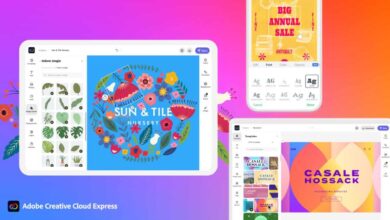Let's face it - most of us do not use our smartphones to the fullest. For many, these marvelous devices are a little more than Facebook portable machines. But for those who want to know a little more, we have put together a list of our favorite, lesser-known smartphone features that will help you take the first steps towards becoming an Android wizard.
1. Unlock hidden options
Enabling developer options may seem scary, but they are the gateway to many interesting things on your Android: USB debugging, the ability to let you feel the speed of your phone by disabling animation, improving GPU performance in games, and much more.
Just go to Settings> About phone and touch Build number seven times. Now you will have access to the developer options in the settings.
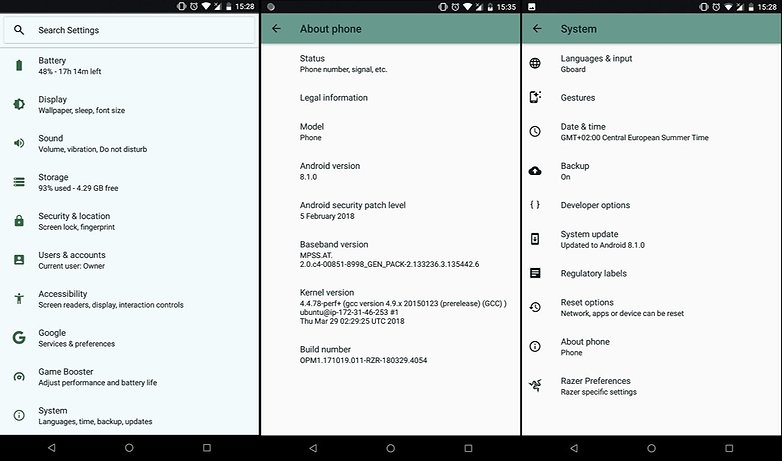
2. Record what is happening on the screen.
We've been able to view the recordings for ages on Android, but surprisingly few people, other than YouTubers and Android tutorial developers, actually use the feature.
Recording from the screen using any number of applications in the Play Store is great for showing your friends your amazing gaming skills, transmitting a particularly unpleasant Android error or just grabbing something fleeting on your phone.
Our application for this task? Always reliable AZ Screen recorder.
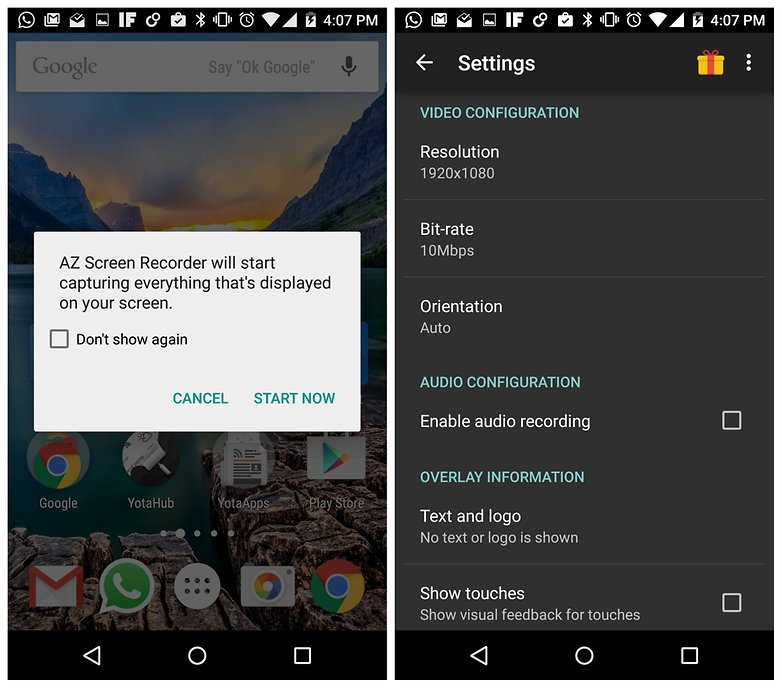
3. Simplify your safety.
Smart Lock was introduced in Android Lollipop and allows you to unlock your phone or leave it unlocked with a few very simple - and automatic - settings:
Go to Settings> Security> Trust Agents and turn on Smart Lock . After turning on you will see Smart Lock as a subtitle in Security. You can choose one of the reliable devices (such as a smart watch or Bluetooth speakers), reliable places (for example, at home or in the office), a trusted person, a reliable voice or body detection.
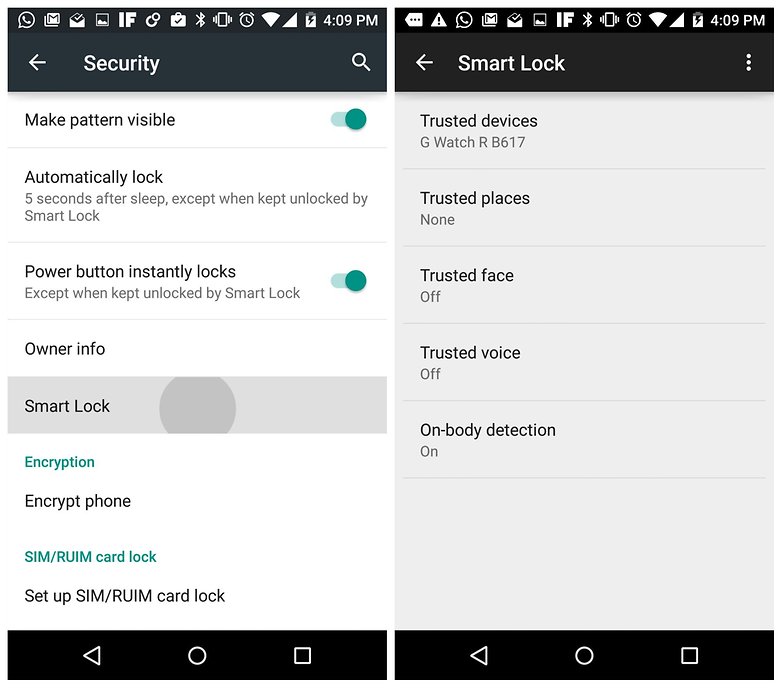
4. Find out which apps slow down your phone
Process Stats is one of many great features in the developer options (see Step 1). It provides a host of disgusting statistics about the processes running on your Android device.
You will see a list of all currently running processes. Clicking on any of them will cause the use of RAM, runtime and a list of running processes. You can also force stop any process here.
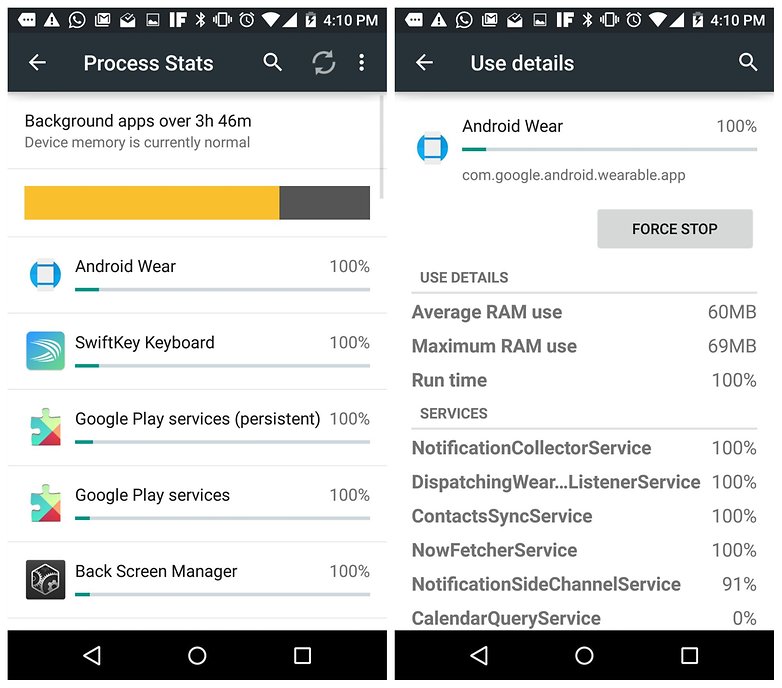
5. Use Android Magnifying Glass
This simple but very useful feature is available in Android accessibility settings. After turning on, a triple touch of the screen will allow you to zoom in on any part of the Android system, which is great for convergence and personal presence in photo-sharing applications or for reading a small print in which you cannot enlarge the image.
You can triple press and hold to temporarily zoom in or use the triple touch to enter zoom mode and the second triple touch to exit. You will need to use two fingers to move in the zoom mode. Just go to Settings> Accessibility> Vision> Touch Zoom (or Settings> Accessibility> Zoom gestures ) to enable this feature.
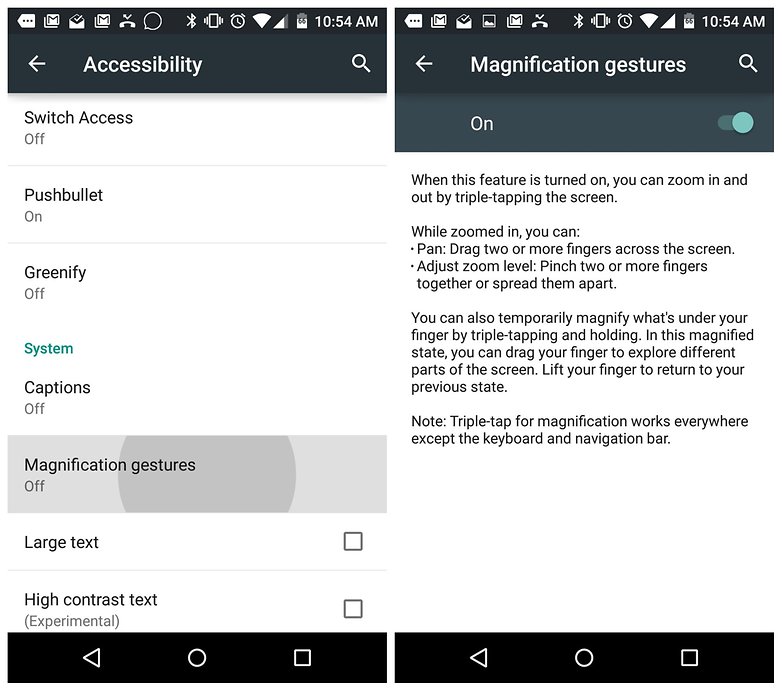
6. Make your phone read to you
Text-to-Speech is another little-known tool that simplifies speakerphone interaction. I save tons of articles in Pocket for offline reading, but I'm so busy that I don’t always have time to sit down and read them. So I use the text-to-speech feature in Android to tell me these articles while I'm cooking dinner or doing something around the house.
Go to Settings> Accessibility> Text-to-speech output and make sure you have the language pack installed. You can also click on the settings of your text-to-speech engine and enable automatic updating of new voice data.
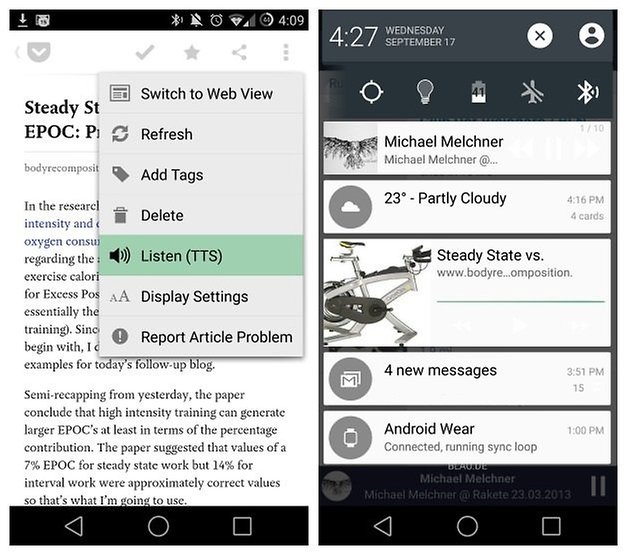
7. Borrow other people's data
I am always amazed at how many people cannot use the hot spot feature on their Android phones. Even if you don’t have the habit of sharing your valuable data with cheapskate friends, you need to know how to turn on your Wi-Fi hotspot so that you can borrow your friends data when you run out.
Go to Settings> Advanced> Modem and hotspot and press the switch. You can set a password so that every Tom, Dick and Harry do not chew your data, and also use Bluetooth to exchange data with others.
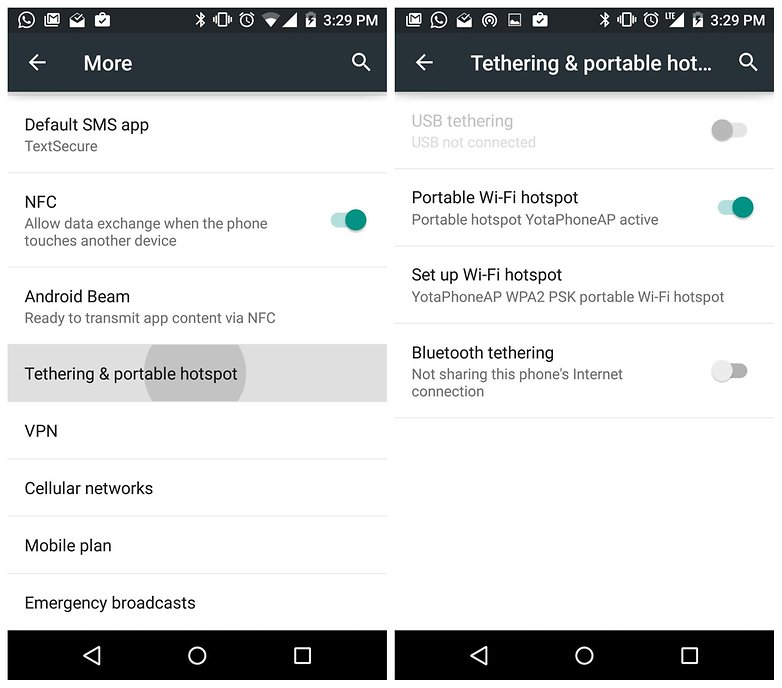
8. Savings on data consumption
The compression feature in Chrome was one of the tips and tricks of the Chrome browser, and we were a little surprised at how many people didn't know about it. It used to be called “Reduce Data Consumption”, but now it's just “Data Guardian”.
Just open the Chrome browser, click the overflow button in the upper right corner, select Setting and press Data Saver. Click on the switch and watch the growth of your data. Data Saver works by compressing web pages before loading them. This may make loading some sites slower, but saving data is often about one third — you decide what matters to you.
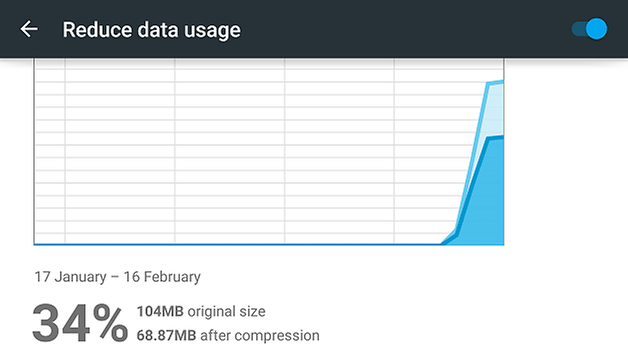
9. Take advantage of camera options
Smartphones come with many camera options, including everything from slowdowns to adding stupid effects to portraits. We recommend playing around with your camera’s HDR settings to spice up landscape photos and turn on grid lines so your images are always straight and perspective. You will find access to these and other parameters in the camera application.

10. Use shortcuts on the lock screen
Using the lock shortcuts, you can launch the camera app without even unlocking your phone. You can also open voice search. Just swipe from the bottom right or left side of your device. Easy.
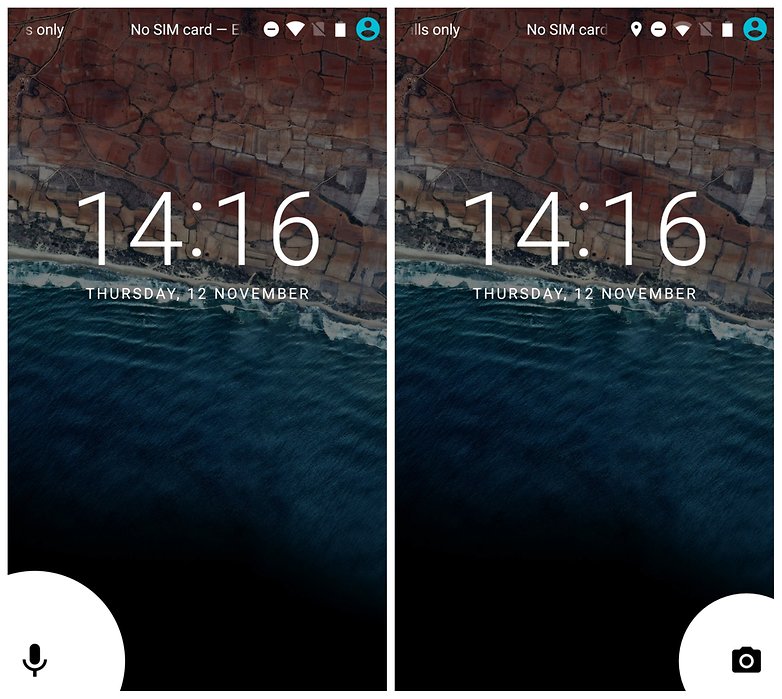
Bonus: the best apps for Android
If you're a little interested right now to find out what other magic is idle on your Android device, you might want to take a look at our best Android apps list and be sure to Check out the best games for Android.
How many of these features do you use? Any other interesting tips to share? Tell us about them in the comments.